Google AI Overviews has become a prominent feature in search results, offering summarized information about your queries.
However, some users prefer the traditional search experience without these AI-generated summaries.
If you’re looking to disable or hide Google AI Overviews, this guide will walk you through several effective methods for both desktop and mobile devices.
Disable AI Overviews on Desktop
Browser Extensions
Two popular browser extensions can help you remove AI Overviews from your Google search results:
- Hide Google AI Overviews: This extension is available for Chrome and Firefox.
Once installed, it automatically removes AI-generated summaries from your search results, giving you a cleaner, more traditional search experience. - Bye Bye, Google AI: Developed by Tom’s Hardware, this extension not only hides AI Overviews but also offers customization options to remove other elements like discussion blocks and shopping results.
Browser Settings Adjustment (Chrome)
You can modify your browser settings to avoid AI Overviews:
- Open Chrome and navigate to chrome://settings/searchEngines.
- Click on Manage search engines and site search.
- Under the Site search section, click Add.
- Fill in the form with:
- Name: AI Free Web (or any preferred name)
- Shortcut: @web (or your preferred shortcut)
- URL: {google:baseURL}search?q=%s&udm=14
- After adding, click the three stacked dots on the right side of this new option and select Make Default.
Mobile Methods
Using tenbluelinks.org
This website helps mobile users avoid AI Overviews:
- Open tenbluelinks.org from your mobile device.
- Open a new tab and perform a search on Google.
- Tap the three dots menu in the bottom right corner.
- Choose Settings > Search Engine.
- Select Google Web. Now, searches made through the navigation bar will display the traditional Web tab without AI Overviews.
Configuring Mobile Firefox
If you use Firefox on mobile, you can customize your search experience:
- Open Firefox and tap the three stacked dots in the upper-right corner.
- Select Settings.
- Tap Search.
- Select Default Search Engine.
- Tap Add Search Engine.
- Fill in:
- Name: Google (Web)
- Search String: google.com/search?udm=14&q=%s
- Tap Save.
Additional Workarounds
Using the Web Tab
After performing a search, simply click on the Web tab at the top of the search results page.
This will display a traditional list of links without AI Overviews.
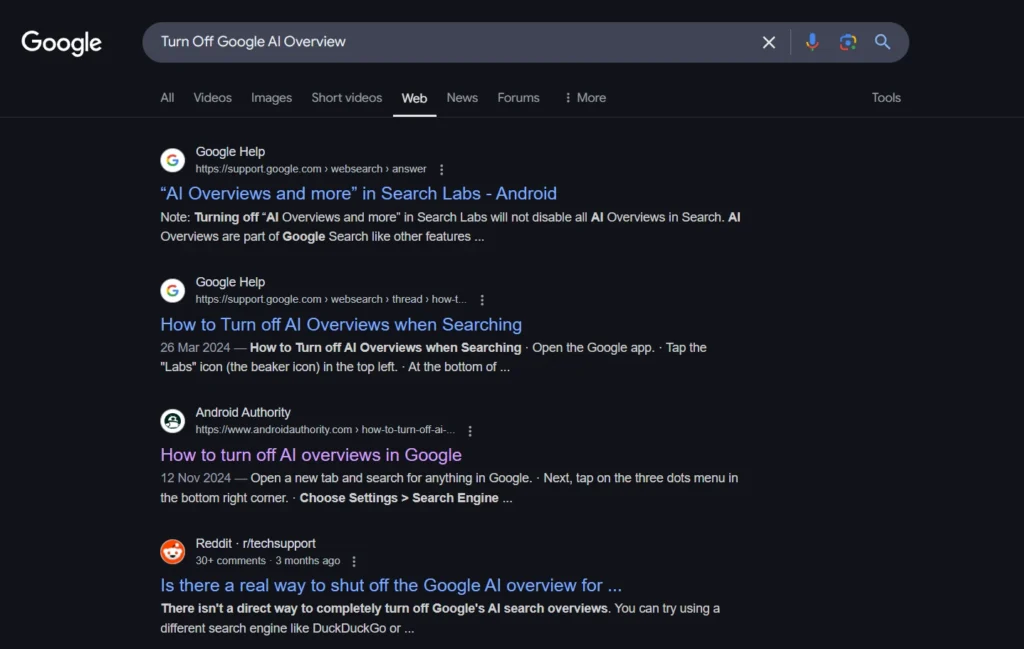
Trying Alternative Browsers
Some browsers like Safari and Firefox do not display AI Overviews for queries. Consider using these browsers if you prefer the classic search experience.
Conclusion
Google AI Overviews represent a significant shift in how search results are presented, but they’re not for everyone.
By using these methods, you can customize your search experience to match your preferences.
Whether you’re on desktop or mobile, there are viable options to disable or minimize AI Overviews so you can get back to a more traditional search format.